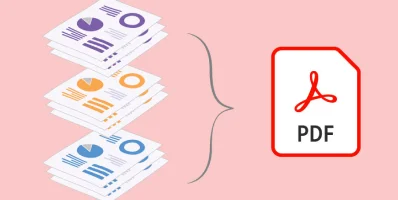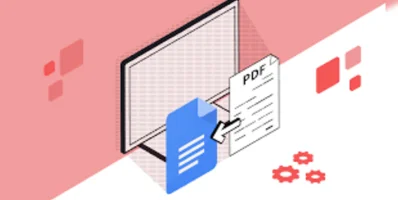Streamline Your Documents: Effortlessly Add Page Numbers to PDFs with PDF4Sure
In the digital age, the way we manage and organize documents has become crucial in both professional and personal environments. PDFs, being one of the most commonly used formats for documents, require efficient tools for editing and customization. One such essential task is adding page numbers to PDF documents, which not only enhances document navigability but also adds a layer of professionalism. PDF4Sure.com offers a seamless solution for this need, providing users with an intuitive online tool to add page numbers to their PDFs effortlessly.
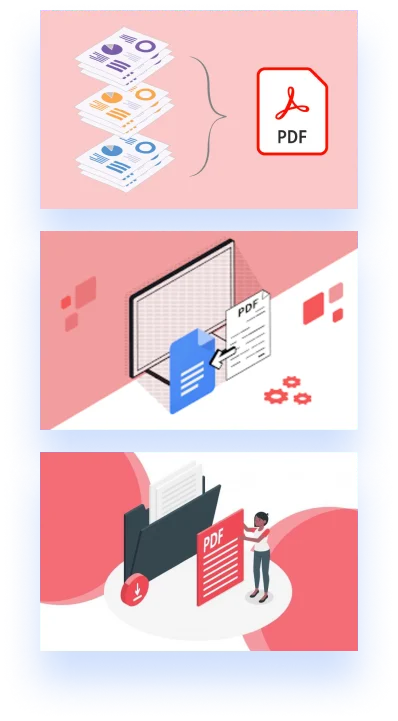
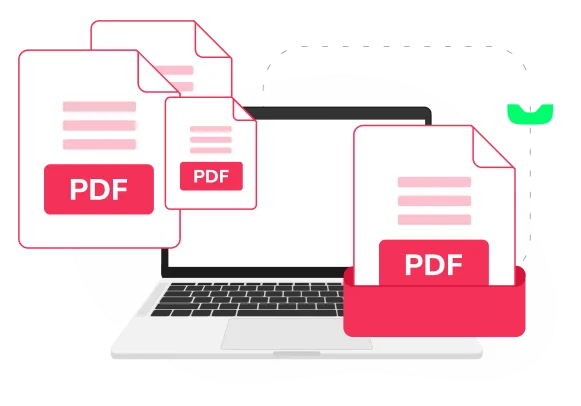
Introduction to PDF4Sure's Page Numbering Feature
PDF documents are a staple in various fields such as academia, legal professions, business communications, and more. However, managing lengthy PDFs can be daunting without proper pagination. Recognizing this, PDF4Sure.com has introduced an effective and user-friendly feature that allows anyone to add page numbers to PDF documents swiftly, without compromising the document's integrity or layout.
Why Page Numbers Matter in PDF Documents
- Enhanced Document Navigation: Page numbers are crucial for navigating through lengthy documents, making it easier to reference and locate information.
- Professional Appearance: Paginated documents reflect a higher level of organization and professionalism, which is essential for official or academic documents.
- Improved Reader Experience: For readers, having page numbers simplifies the reading process, especially when reviewing or studying complex materials.
Getting Started with PDF4Sure
PDF4Sure.com is designed with simplicity and efficiency in mind, ensuring that users of all skill levels can take advantage of its features without needing extensive technical knowledge.
Accessing the Tool: Users can easily find the page numbering feature by visiting PDF4Sure.com where a straightforward interface awaits.
No Installation Required: Being a web-based tool, PDF4Sure requires no software installation or downloads, making it accessible from any device with an internet connection.
Step-by-Step Guide: Adding Page Numbers to Your PDF
- Upload Your PDF: Start by uploading the PDF document you wish to add page numbers to. PDF4Sure supports drag-and-drop uploads for convenience.
- Customize Your Pagination: Choose your preferred page numbering format, position (such as bottom center, top right, etc.), and style to match your document's layout and aesthetics.
- Preview and Adjust: Before finalizing, preview your document to ensure the pagination aligns with your expectations. Adjust as necessary to achieve the desired outcome.
- Apply and Download: Once satisfied, apply the page numbers and download the updated PDF. Your document is now professionally paginated and ready for use.
Advanced Features for Custom Pagination
PDF4Sure goes beyond basic pagination, offering advanced features that cater to various needs and preferences:
- Font Style and Size Customization: Tailor the font style and size of your page numbers to match the document's overall design.
- Range Selection: Specify page ranges for numbering, which is particularly useful for documents with prefatory material not included in the main pagination sequence.
- Color Options: Choose the color of your page numbers to ensure visibility and harmony with the document's color scheme.
Tips for Effective PDF Pagination
- Consistency is Key: Maintain consistent positioning and formatting of page numbers throughout your document for a cohesive look.
- Consider the Document Layout: Ensure the chosen position for page numbers doesn't interfere with the document's text or vital elements.
- Preview Before Finalizing: Always preview the paginated document to catch any misalignments or formatting issues before downloading.

The Advantage of Using PDF4Sure for Page Numbering
- Speed and Efficiency: Add page numbers to your PDFs in minutes, thanks to PDF4Sure's swift processing.
- Security Guaranteed: With advanced encryption and data protection measures, your documents remain secure throughout the process.
- Access Anywhere, Anytime: Being cloud-based, PDF4Sure is available round the clock, from any location, offering unparalleled convenience.

FAQs
Is it possible to add page numbers to a PDF with encryption?
Yes, encrypted or secured PDFs can be modified with PDF4Sure. However, you'll need to first unlock the document using our PDF unlocking feature to add page numbers.
What's the page limit for adding numbers to a PDF document using PDF4Sure?
While PDF4Sure is capable of handling documents of various sizes, documents with an extremely high page count might experience longer processing times.
Can I paginate a document that starts with several pages of introduction without numbering those initial pages?
Absolutely. PDF4Sure provides the flexibility to select specific page ranges for numbering, allowing you to exclude introductory pages from pagination if desired.
Are there any file size restrictions when adding page numbers to my PDF with PDF4Sure?
PDF4Sure can process a wide range of file sizes. However, very large files might require additional processing time to add page numbers effectively.
Elevate Your PDFs with Professional Pagination
In conclusion, adding page numbers to your PDF documents has never been easier, thanks to PDF4Sure. This tool not only enhances the usability and appearance of your documents but also ensures that your files are handled with the utmost security and professionalism. Whether you're preparing an academic thesis, a business report, or any document in between, PDF4Sure's page numbering feature is designed to elevate your materials to the next level. Embrace the simplicity and effectiveness of PDF4Sure and transform your PDFs into well-organized, professional documents ready for presentation, submission, or publication.