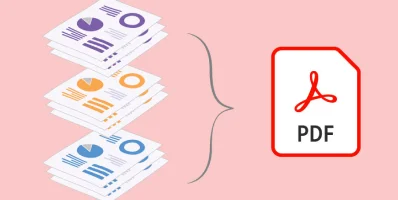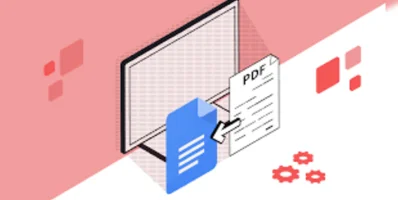Effortlessly Convert PDF Files to Excel Spreadsheets Using PDF4sure Software: A Step-by-Step Guide
PDF files are great for presenting information in a way that is easy to view and share. However, when it comes to working with data, spreadsheets are the way to go. This is where Excel comes in handy. Excel is a powerful tool for working with data, creating reports, and performing calculations. So, why do people need to convert PDF files to Excel? The simple answer is that PDF files are not editable in the same way as Excel spreadsheets. If you have data in a PDF file that you need to work with, you will need to convert it to an Excel spreadsheet first. This allows you to manipulate the data, create charts and graphs, and perform calculations as needed. In this case, using the PDF Software is what you need.
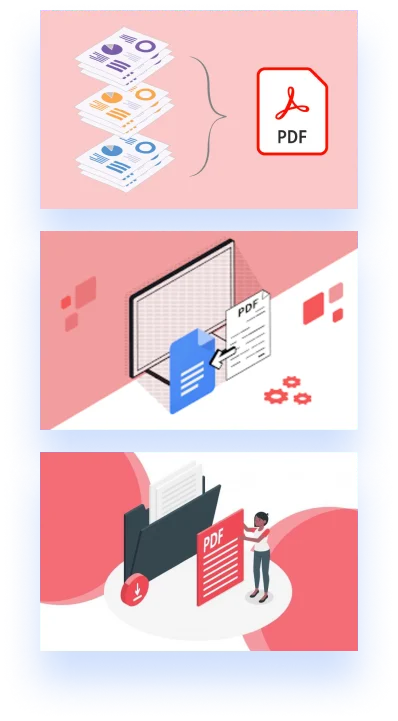
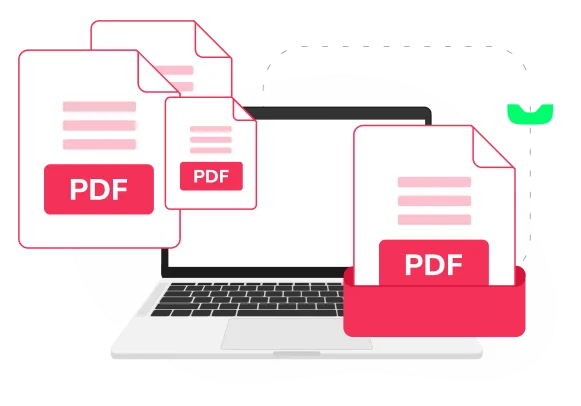
Steps to Convert PDF Files into Excel Files
Step 1: Open the PDF file in PDF software
The first step to convert a PDF file to Excel is to open the PDF file in PDF software. There are several PDF software tools available, including Foxit PhantomPDF, Adobe Acrobat, PDF4sure, to name a few. Once you have opened the PDF file in the software, you can proceed to the next step.
Step 2: Select the data to be converted
Now you need to select the data that you want to convert. Depending on the software you are using, you may be able to select the data manually by clicking and dragging your mouse, or you may be able to use the "Select All" option to select all of the data in the PDF file.
Step 3: Choose the conversion option
In most PDF software, you will be able to choose between two conversion options: "Export to Excel" or "Save as Excel." Both options will convert the selected data to an Excel spreadsheet, but the process for each option may vary depending on the software you are using.
Step 4: Adjust the conversion settings
Before you convert the data to an Excel spreadsheet, you may need to adjust the conversion settings. This will depend on the software you are using, but some common settings that you may need to adjust include:
- The page range: If the PDF file contains multiple pages, you may need to specify the page range that you want to convert to Excel.
-The column and row settings: Depending on the layout of the data in the PDF file, you may need to adjust the column and row settings to ensure that the data is properly formatted in Excel.
Step 5: Convert the data to an Excel spreadsheet
Once you have adjusted the conversion settings, you can proceed to convert the data to an Excel spreadsheet. This may take a few seconds or minutes, depending on the size and complexity of the data in the PDF file. Once the conversion is complete, you can save the Excel spreadsheet to your computer.
Step 6: Review and edit the Excel spreadsheet
Depending on the complexity of the data, you may need to make manual adjustments to the spreadsheet to ensure that the data is properly organized and easy to read.
By following these steps, you can easily convert PDF files to Excel using PDF software and the PDF4sure software will assist you in that process. This can be a useful tool for analyzing data, creating reports, and working with spreadsheets. However, it is important to note that the accuracy of the conversion will depend on the quality and complexity of the original PDF file. In some cases, the conversion may not be perfect and manual adjustments may be necessary.

Final Part
In conclusion, PDF software is an irreplaceable thing in converting PDF files to Excel spreadsheets. By following the steps outlined in this article, you can easily convert data from a PDF file to an Excel spreadsheet and work with the data in a familiar format. Whether you need to analyze financial data, create reports, or simply work with spreadsheets, use the PDF4sure software to save you time and see how it can improve your workflow.